PaintCode Power User: Keyboard Shortcuts
This post is a part of series PaintCode Power User.
Keyboard shortcuts for menu items are a very powerful feature of macOS. Mastering keyboard shortcuts is probably the first step to improving you workflow with the app. You can discover them by exploring menus of PaintCode, but don’t forget to try ⌥ and ⇧ modifiers.
Here is a list of shortcuts we use the most:
- Create new shapes by pressing R for Rectangle, O for Oval, T for Text, B for Bezier, and F for Frame. These shortcuts use no modifier key, since they are used very frequently.
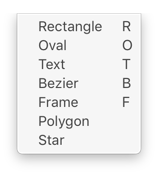
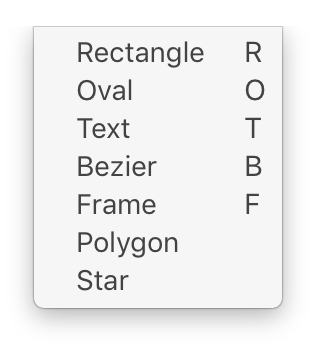
- To duplicate selected shape or selected library item, use ⌘D. To prevent duplicated shapes from jumping by 10 points, use ⇧⌘D.
- Create a Group from selected shapes using ⌘G.
- Ungroup Shapes in the selected Group using ⇧⌘G.
- To quickly create new canvas press ⇧⌘N.
- To extract selected Shapes into a new Canvas, press ⌘I. This creates a new Canvas, moves the selected Shapes into the new Canvas and creates a Symbol on their original place.
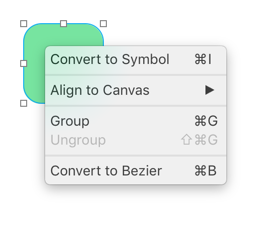
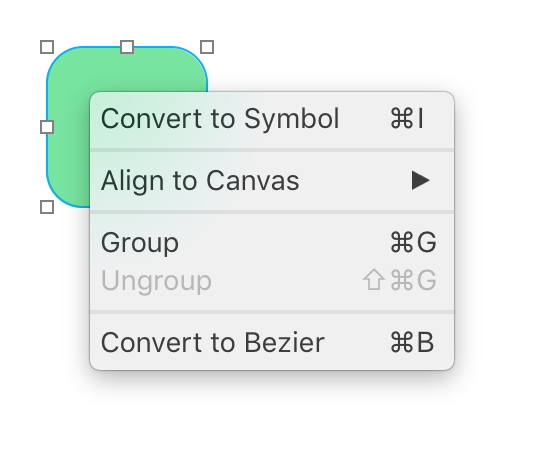
- To convert selected Shape (Rectangle, Oval, Polygon or Star) into a Bezier for manual editing, use ⌘B. To edit such Bezier, hit ↩︎.
- When using arrow keys to move Shapes, hold ⇧ to jump by 10 points or hold ⌥ to move by 0.5 point.
- To select multiple Shapes or items Library, hold ⇧ when clicking another one.
- Using arrow keys after selecting a Shape in Shapes List will move the Shape within canvas. To move selection in the list, use ⌘↓ and ⌘↑.
- And of course ⌘E for export and ⌘R for re-export. Re-export doesn’t ask for destination folder or StyleKit name, it automatically uses last settings.
There are many more keyboard shortcuts, but are used somewhat less often. Here is our complete cheat sheet.
Touch Bar
We added support for Touch Bar in version 3.2 and we are very happy with it. It exposes some functions that were previously only accessible via menus or keyboard shortcuts. We also tried to come up with some interesting ideas, some of which are only possible in PaintCode.
- It is possible to edit Library Colors and some types of Variables without opening their popovers.
- Text Fields allow inserting math operators and they also show buttons for stepper. More about these in the next post.
- You can create new Shapes, hide them, group them, align them, and more.


- It’s possible to zoom in, zoom out, and change pixel density.
- You can create Canvases, arrange them in rows or columns, toggle grid, and pick their background color.
- When no document is active, you can quickly open one of the recent documents.


Our next post will be only about Text Fields, because there’s more to them than meets the eye!
To learn more about some of the mentioned features, read our documentation or watch tutorial videos.
