Selection
Selecting individual shapes
To select a single shape, simply click on it in the Canvas. Alternatively, you can select a shape by clicking on its name in the Shapes & Groups Browser.
Selecting a shape behind the current selection
To select a shape that is behind the current selection, hold down the COMMAND key and click.
Selecting multiple shapes
You can select multiple shapes by:
- using the selection rectangle - clicking on an empty space in the canvas and dragging towards shapes you want to select
- holding down the SHIFT key and clicking on individual shapes, adding them one by one
- selecting multiple rows in the Shapes & Groups Browser
Modifying the selection
It is possible to modify your current selection by holding down the SHIFT key and:
- clicking on an unselected shape adds it to your current selection
- clicking on an already selected shape removes it from your selection
- using the dragging selection rectangle to add or remove multiple shapes from the current selection at once
Deleting the selection
To delete the selection, press the DELETE or BACKSPACE key.
Rearranging the shapes
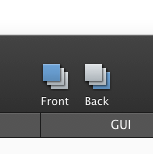
You can bring the selection directly to the front or send it all the way to the back using the main application toolbar.
Alternatively, you can also use the application menu for a more fine-grained control over shape order:
- Press OPTION + COMMAND + UP ARROW to send the selection forwards
- Press OPTION + COMMAND + DOWN ARROW to send the selection backwards
Getting code for selection only
PaintCode displays the generated code for all shapes in the Canvas. However, it is also possible to obtain only the code for your current selection of shapes. Simply select the shapes that interest you in the Canvas and copy them to the clipboard (COMMAND + C). When you try to paste the shapes to your code editor, their drawing code will be pasted instead.
